Tali AI’s Integration with CHR | Tali AI Knowledge Base
Tali AI is now integrated with Collaborative Health Record (CHR). Read this article to learn how it works, and how to get started.
Integration Summary
The integration gives you access to Tali’s core tools:
-
AI Scribe for automated documentation
-
Medical Dictation for faster note-taking
-
Medical Search for quick drug dosage and medication answers within your workflow
AI Scribe for automated documentation
Medical Dictation for faster note-taking
Medical Search for quick drug dosage and medication answers within your workflow
Key features include:
-
Single Sign-On: Log into Tali once in your EMR and stay connected.
-
Patient Context in Notes: Automatically pull patient details into your notes.
-
Note Autopopulation: Send notes directly to patient charts.
Single Sign-On: Log into Tali once in your EMR and stay connected.
Patient Context in Notes: Automatically pull patient details into your notes.
Note Autopopulation: Send notes directly to patient charts.
Steps to Set Up the CHR Integration
Integration Request Form
-
Fill out our Integration Request Form to request the integration. If you're having any issues filling out the form, email our Customer Success Team and they will help you out.
Note: You will need your CHR URL (e.g., https://xxxxxx.inputhealth.com).
-
Once the request form is signed, we’ll handle the paperwork and submit it to Telus. Telus will connect your EMR, which may take up to 10 business days. Once ready, you’ll receive a confirmation email when the integration is complete.
Fill out our Integration Request Form to request the integration. If you're having any issues filling out the form, email our Customer Success Team and they will help you out.
Note: You will need your CHR URL (e.g., https://xxxxxx.inputhealth.com).
Once the request form is signed, we’ll handle the paperwork and submit it to Telus. Telus will connect your EMR, which may take up to 10 business days. Once ready, you’ll receive a confirmation email when the integration is complete.
Steps to Launch Tali in CHR
-
Log in to CHR
-
Open a patient chart and look for the Tali.AI button in the top-right corner
-
Click the button to launch Tali. After signing into Tali once, you’ll be logged in automatically
-
Use the “Expand Tali” button to access all features
Log in to CHR
Open a patient chart and look for the Tali.AI button in the top-right corner
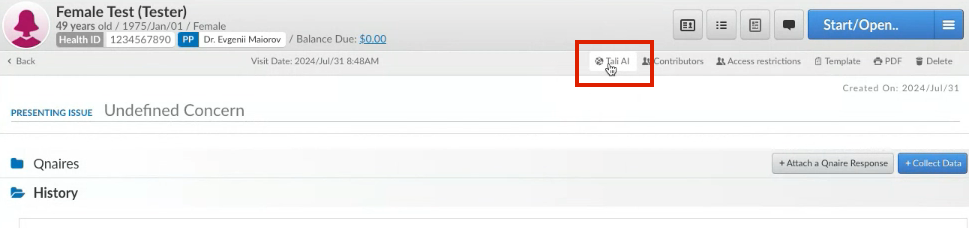
Click the button to launch Tali. After signing into Tali once, you’ll be logged in automatically
Use the “Expand Tali” button to access all features
How Integration Features Work
1. Single Sign-On
Log in to Tali once through your CHR account, and stay connected across sessions without needing to log in again. Perfect for sharing devices with colleagues.
After launching Tali for the first time by selecting the Tali.AI button, you'll be asked to Log into Tali with the email associated with your account. Once logged in, your Tali account will stay logged in until you decide to log out.
2. Patient Context in Notes
Launch Tali from a patient’s chart in CHR, and have patient details (like name, age, and gender) displayed into your Tali notes to help keep you organized.
You will see the patient details in Tali before you begin your AI Scribe, as well as above the Title of the generated note:
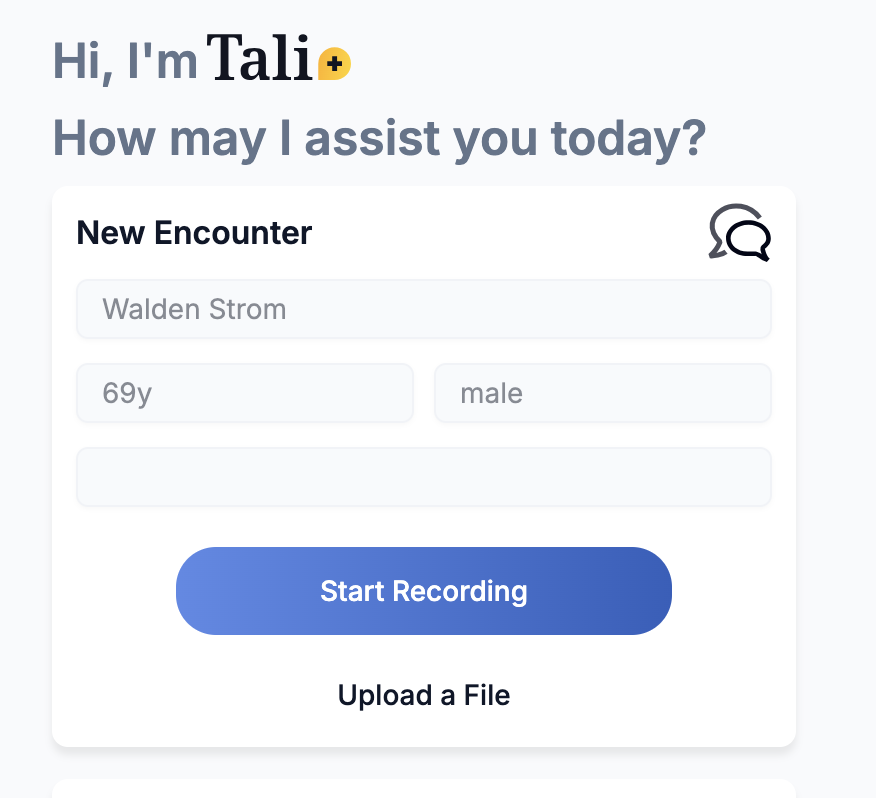
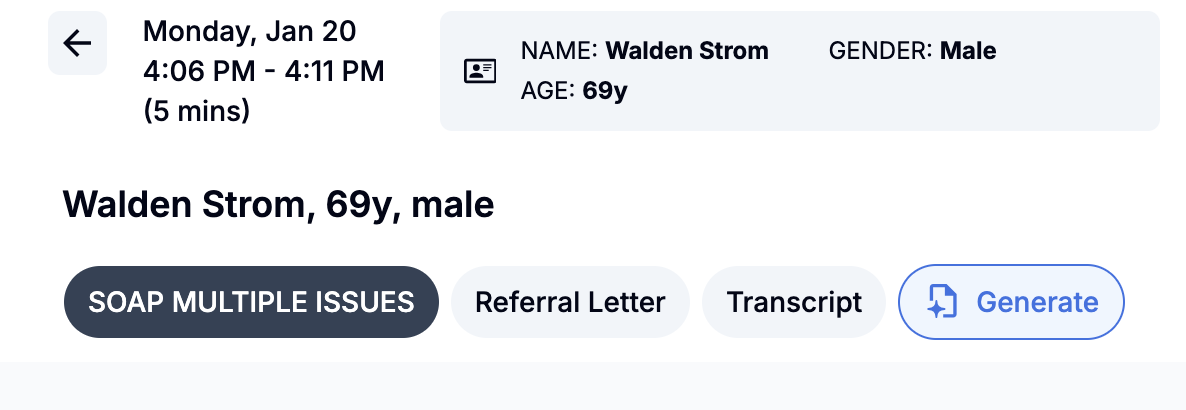
3. Note Autopopulation
Generate notes with Tali and send them directly to the patient’s chart in CHR. This feature reduces steps, keeps your documentation centralized, and minimizes errors.
Steps to Autopopulate Notes:
-
Open a patient chart in CHR
-
Create a note with Tali
-
Click “Send to EMR”
-
Your note will appear as a new encounter in the chart
Open a patient chart in CHR
Create a note with Tali
Click “Send to EMR”
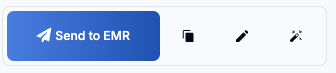
Your note will appear as a new encounter in the chart
Need to Create a Tali Account?
-
Create an account by following these instructions
-
Once your account is set up, follow the steps above to start using Tali in CHR
Create an account by following these instructions
Once your account is set up, follow the steps above to start using Tali in CHR
Need Help?
For support or to schedule a setup session, contact Tali’s Customer Success Team or book a session here.
