Setting a Default Template | Tali AI Knowledge Base
Set a default template to make note taking easier
Find yourself frequently using something other than our SOAP template most of the time? Now, you can pick the template you use most often as your default, and it will always be used when recording AI Scribe sessions.
How to Set your Default Template in the Chrome Extension and Desktop App
-
Go to Settings
-
Under Encounter Summary Preferences, Click Templates
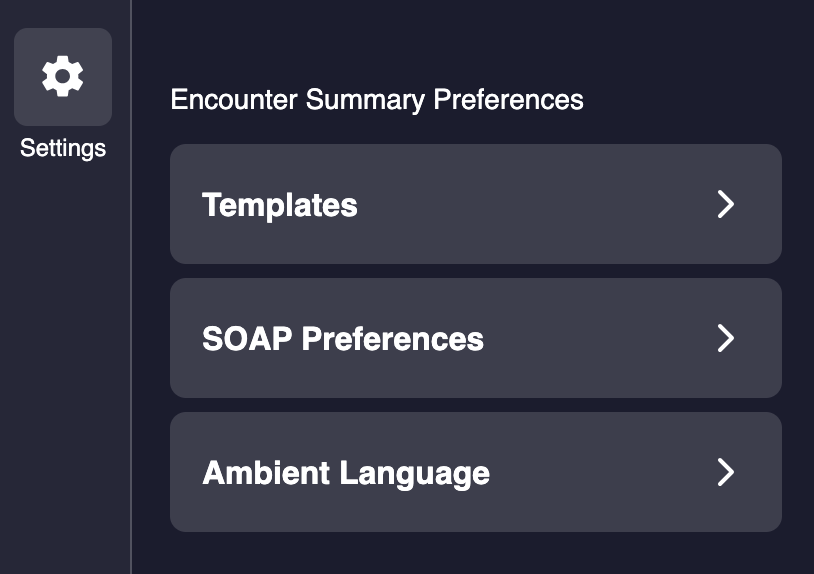
-
Click the Dropdown, and select your preferred template
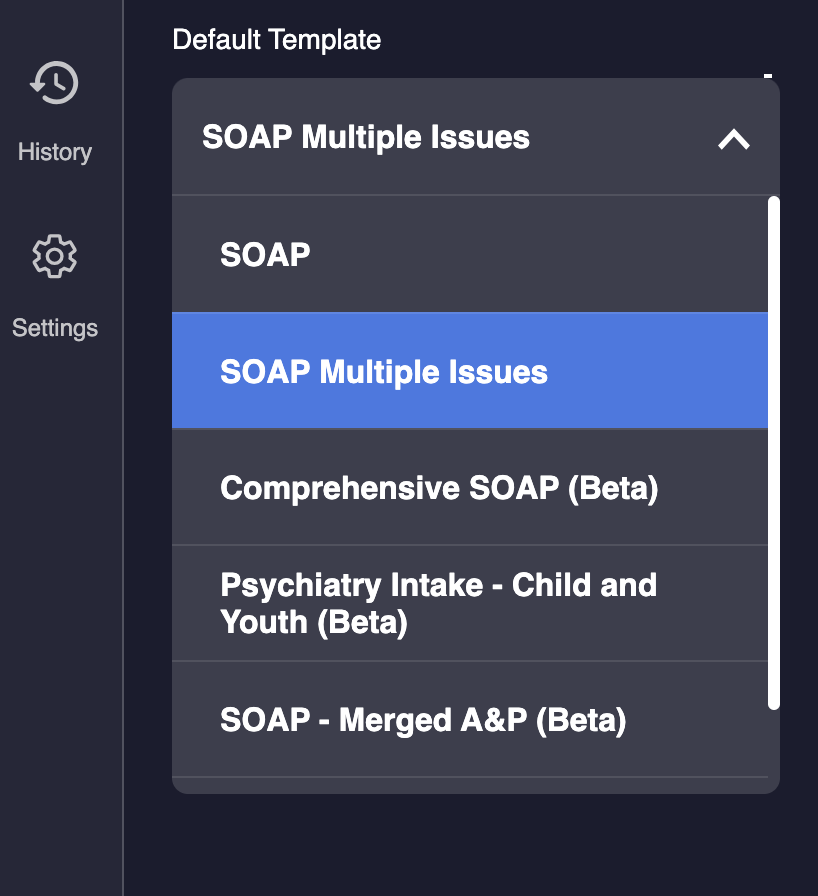
Need to change this from time to time? No problem. When recording your AI Scribe sessions, you can still change the template as you normally would if you need a different template.
How to Set your Default Template in the Web App
-
Go to the Templates section of Tali
-
Scroll down to the "Tali Templates" section of the page (there you'll see all of Tali's default templates)
-
Whichever template you want to be your default, follow that template to the 3 dots on the right side of your screen
-
Click the 3 dots and you'll see a "set your default" option
Go to the Templates section of Tali
Scroll down to the "Tali Templates" section of the page (there you'll see all of Tali's default templates)
Whichever template you want to be your default, follow that template to the 3 dots on the right side of your screen
Click the 3 dots and you'll see a "set your default" option