Using the Tali Desktop while Minimized | Tali AI Knowledge Base
How to use the Tali Desktop when minimized
Using the Tali Desktop while Minimized
Tali Desktop can operate in Expanded Mode or in Minimize Mode
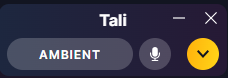
When Tali is minimized, you can access the 2 core features of Tali AI without taking up too much real estate on your desktop.
AI Scribe
When you use press the "AI Scribe" button, you are starting a patient visit using AI Scribe. Tali will automatically expand to allow you to watch the recording.
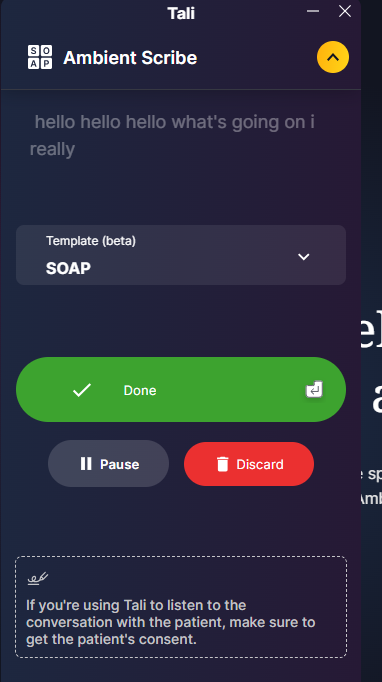
Press the golden UP arrow to minimize Tali again so it's not in the way.
Tali shows the word "AI Scribe" at the top to tell you what type of recording you're doing.
The green checkmark tells you that AI Scribe is active, and the ticker tells you how long the recording has been running.
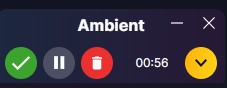
-
Press the green checkmark to end the recording
-
Press the gray pause button to pause the recording - the button turns orange when paused
-
Press the red garbage can button to discard the recording
Press the green checkmark to end the recording
Press the gray pause button to pause the recording - the button turns orange when paused
Press the red garbage can button to discard the recording
Use the Expand and Collapse button as much as you need.
Dictation
The microphone icon is for dictation. When you press it, Tali will expand and show you that it is dictating a note.
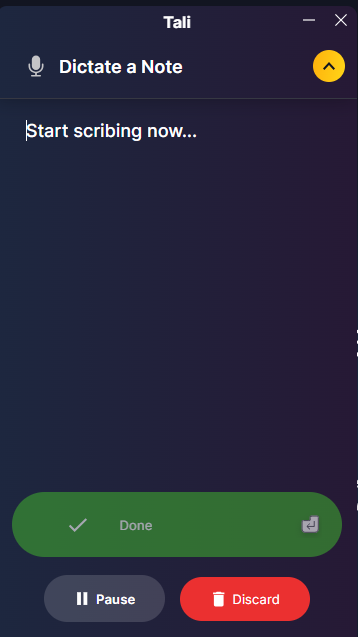
Tali shows the word "Dictation" at the top to tell you what type of recording you're doing.
The green checkmark tells you that the AI Scribe is active, and the ticker tells you how long the recording has been running.
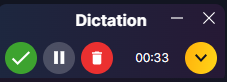
-
Press the green checkmark to end the recording
-
Press the gray pause button to pause the recording - the button turns orange when paused.
-
Press the red garbage can button to discard the recording.
Press the green checkmark to end the recording
Press the gray pause button to pause the recording - the button turns orange when paused.
Press the red garbage can button to discard the recording.
Use the Expand and Collapse button as much as you need.