How to clear your Tali History | Tali AI Knowledge Base
Let's show you how you can delete one or several patient encounters from your History
How to clear your Tali History
Clearing out your history can help you identify which notes remain to be copied to your EHR. To clear out your history, follow these steps:
Chrome Extension
-
Log into Tali
-
Open the sidebar
-
Click the History button on the left navigation panel
-
Decide if you would like to delete one note or more
Log into Tali
Open the sidebar
Click the History button on the left navigation panel
Decide if you would like to delete one note or more
To delete one note, find the note and click the 'Delete' button at its base
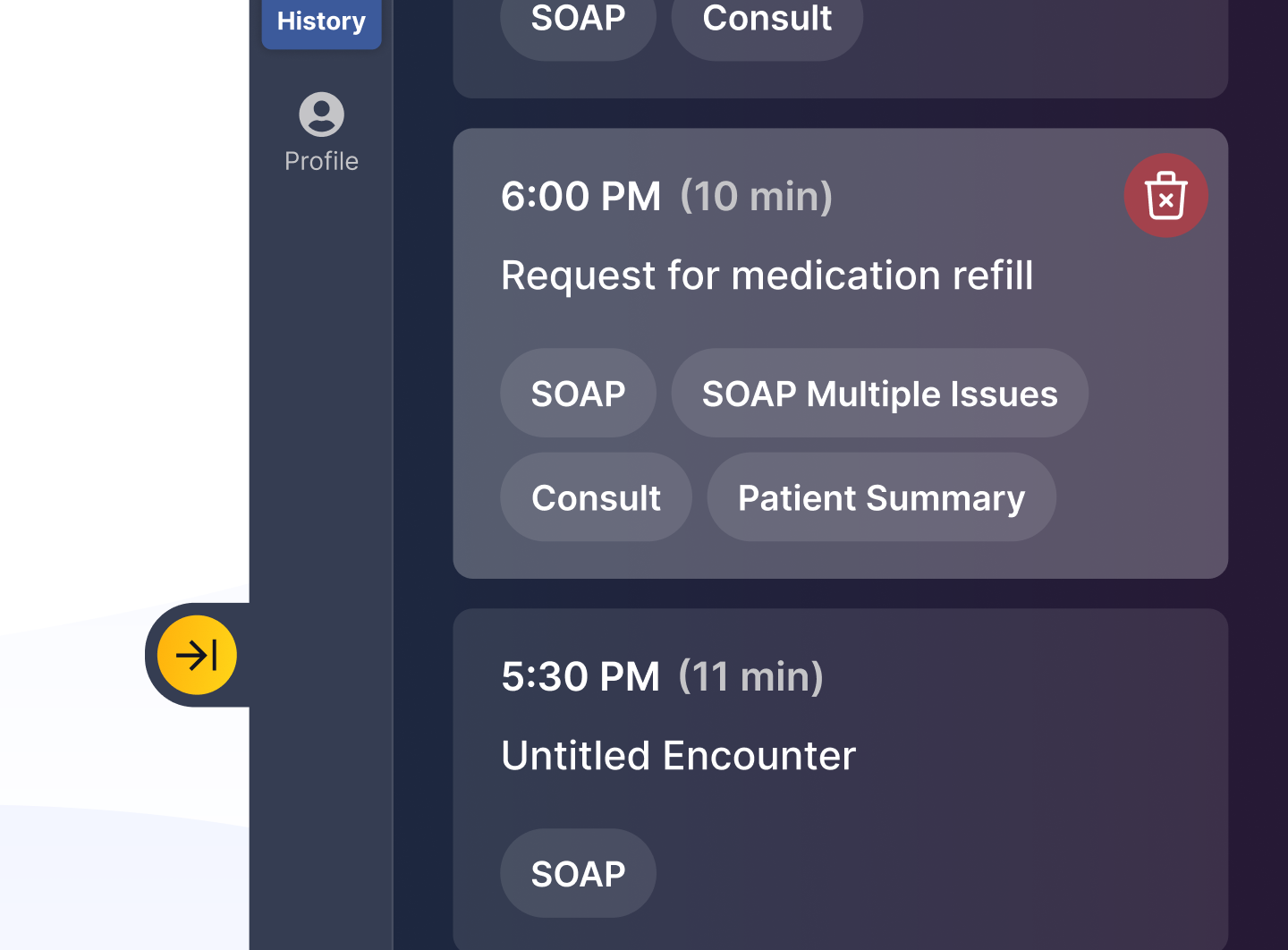
To delete all notes in your history, click the three vertical dots button in the top right corner of the History tab and click Delete All History

Desktop Application
-
Log into Tali
-
Expand Tali
-
Click the History button on the left navigation panel
-
Decide if you would like to delete one note or more
Log into Tali
Expand Tali
Click the History button on the left navigation panel
Decide if you would like to delete one note or more
To delete one note, find the note and click the 'Delete' button at its base
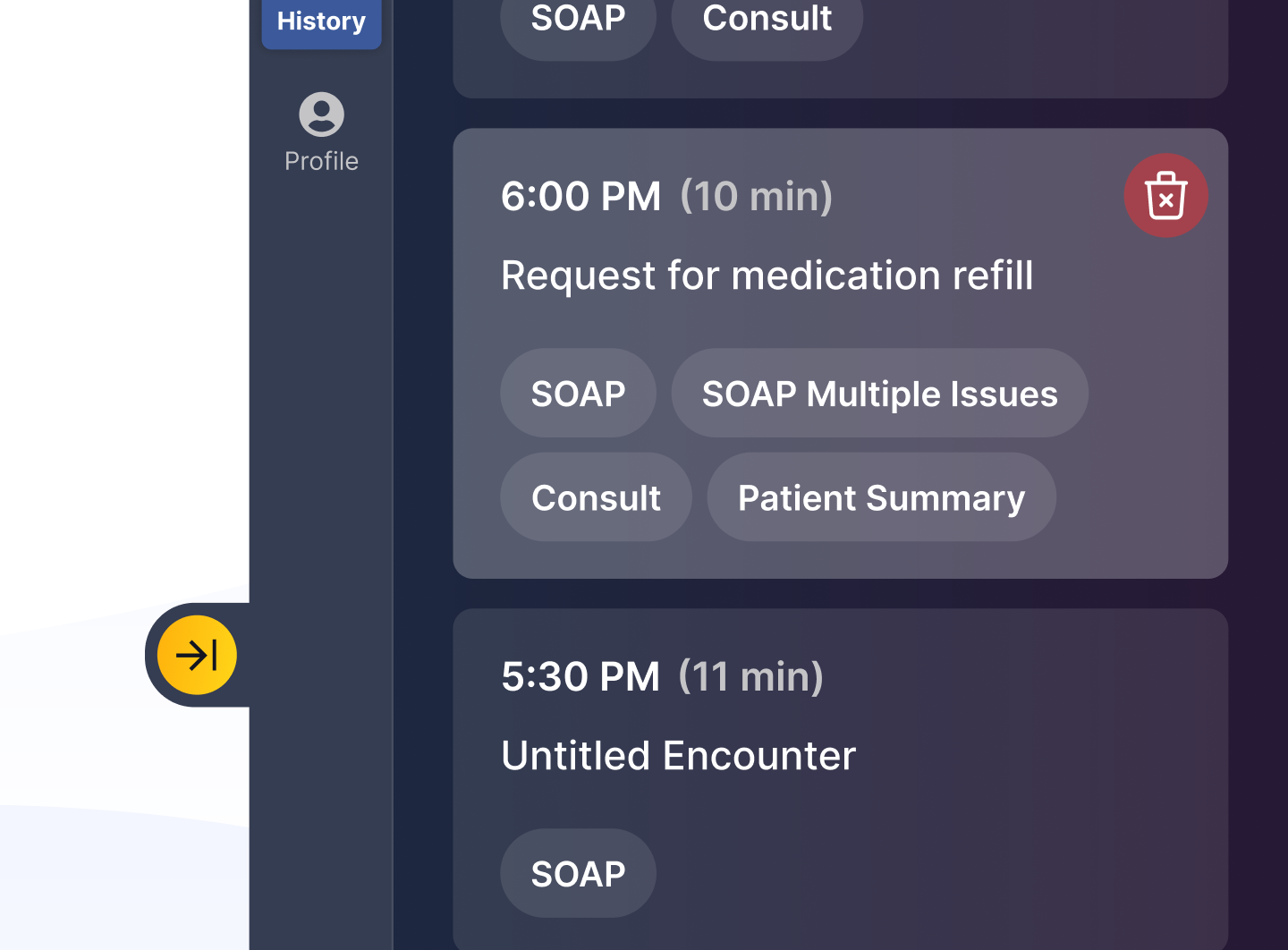
To delete all notes in your history, click the three vertical dots button in the top right corner of the History tab and click Delete All History
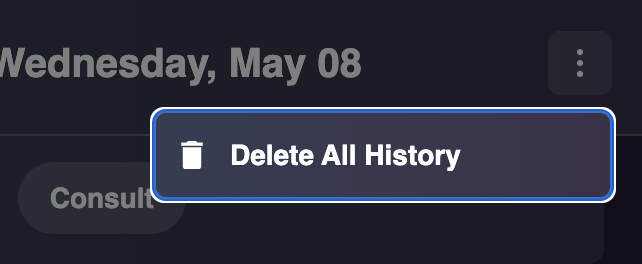
Mobile Application
-
Log into Tali
-
Tap 'History'
-
To delete one note, find the note and open it
-
Tap the three vertical dot button in the top right corner of the note
-
Click Delete Encounter
-
When prompted, confirm that you want to delete the note
Log into Tali
Tap 'History'
To delete one note, find the note and open it
Tap the three vertical dot button in the top right corner of the note
Click Delete Encounter
When prompted, confirm that you want to delete the note
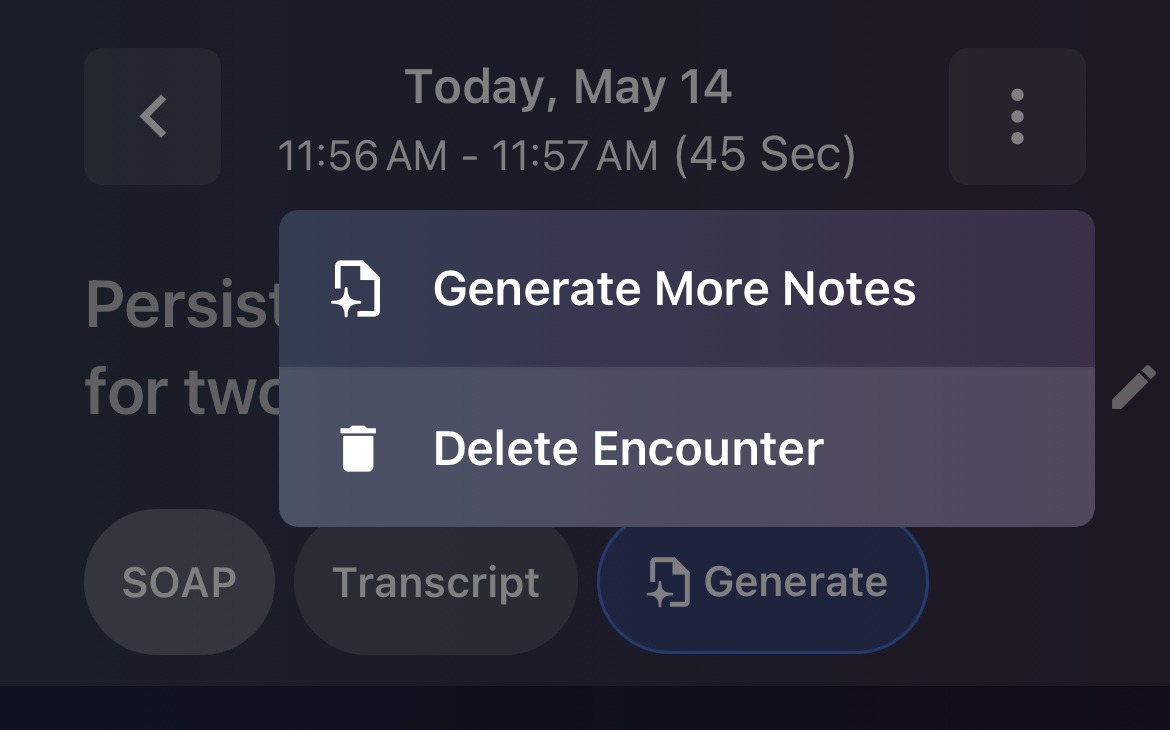
Accidentally Deleted a Note?
If you need help restoring accidentally deleted notes, please reach out via our in-app chatbot and click "Report a Bug or Issue".