Troubleshooting Tali AI Integrations | Tali AI Knowledge Base
Troubleshooting Guide: Why Is Tali Not Launching or Appearing as an Option?
Troubleshooting Tali AI Integrations
If you're experiencing issues where Tali does not appear as an option to launch, the following troubleshooting steps can help address the issue:
Step-By-Step Troubleshooting Guide
1. Verify Integration Setup
-
Confirm that the Tali integration has been fully enabled and activated. Full instructions are available in the integration setup documentation.
-
Navigate to Settings > Preferences > Mobile > Integration Management and ensure Tali is selected and properly configured.
Confirm that the Tali integration has been fully enabled and activated. Full instructions are available in the integration setup documentation.
Navigate to Settings > Preferences > Mobile > Integration Management and ensure Tali is selected and properly configured.
2. Check Administrative Permissions
-
Ensure the user attempting to make changes or launch Tali has the necessary administrative privileges. If not, seek assistance from a user with admin permissions in your organization.
Ensure the user attempting to make changes or launch Tali has the necessary administrative privileges. If not, seek assistance from a user with admin permissions in your organization.
3. Launch Tali from a Patient’s Chart
-
Tali is initiated specifically from within a patient’s chart. Double-check that you are not attempting to launch Tali from the general PS Suite main toolbar, as this will not work.
Tali is initiated specifically from within a patient’s chart. Double-check that you are not attempting to launch Tali from the general PS Suite main toolbar, as this will not work.
4. Use the Correct Launch Icon
-
There are multiple launch icons available. Using the incorrect icon may result in Tali not appearing as expected. Verify that the correct icon is being utilized to start Tali. For Med Access and PS Suite, it'll look like the icon below:
There are multiple launch icons available. Using the incorrect icon may result in Tali not appearing as expected. Verify that the correct icon is being utilized to start Tali. For Med Access and PS Suite, it'll look like the icon below:
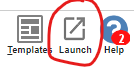
5. Once launched, do you see patient context?
If you don't see patient context when you launch Tali from your patient's chart, your integration might not be enabled properly. Please reach out to us for further assistance.
By following these steps, most issues related to Tali not appearing or launching can be resolved efficiently. Feel free to escalate the issue for further assistance.