Troubleshooting for PS Suite | Tali AI Knowledge Base
Review of potential errors on PS Suite
Troubleshooting for PS Suite
Chromium/Java Error on Mac
Do you see the error below when you click "Launch Extensions"?
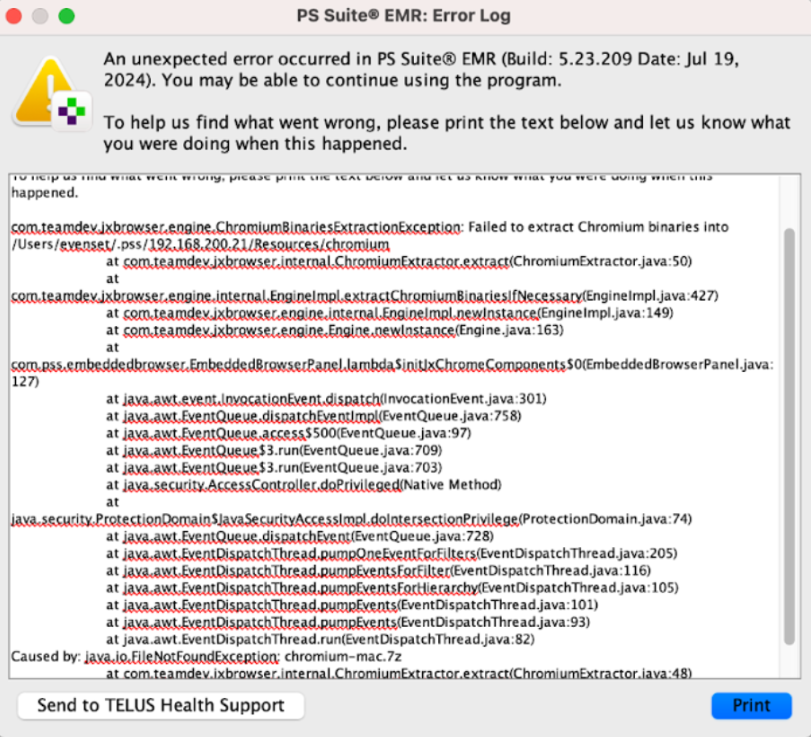
Follow the steps below to resolve:
-
Close PSS
-
Settings -> Privacy & Security -> App Management -> Turn Java to On
-
Then restart PSS
Close PSS
Settings -> Privacy & Security -> App Management -> Turn Java to On
Then restart PSS
Issues with Needs Review
Are you unable to close the Needs Review blue notification?
Follow the steps below to resolve (must be logged in as an admin):
-
Settings -> Edit users
-
Under Action Privileges, check "Can Review Other User's Data Entries" and uncheck "Data Entries Require Review"
Settings -> Edit users
Under Action Privileges, check "Can Review Other User's Data Entries" and uncheck "Data Entries Require Review"
If you're still unable to close the Needs Review notification, it means you need someone else to review the note.
Common Mistakes
Make sure you:
-
Launch Tali from a patient's chart
-
Close the Mobile EMR page after you open Tali or transfer your note
-
Close Tali in the browser after you've generated your note
Launch Tali from a patient's chart
Close the Mobile EMR page after you open Tali or transfer your note
Close Tali in the browser after you've generated your note
Warning Messages

-Nov-03-2025-06-11-52-0281-PM.png)
If you're trying to send your Tali note to the patient's chart, get rid of these warning messages by closing the purple mobile EMR page and Tali webpage, then re-opening Tali from the correct patient's chart in PSS.
Prefer to keep using Tali the same way?
You can continue accessing Tali anytime here. This option allows you to use Tali without patient context, so you won’t need to re-launch it between patients.